GE Concord 4 Security System. The GE Concord 4 is a panel that has become a favorite among do-it-yourselfers and pro’s alike, and for good reason. Made by General Electric Products / GE Interlogix, the Concord 4 is a hybrid panel, meaning it can use both hardwire contacts and wireless sensors. Concord ® 4 is a full-featured security system for residential and commercial intrusion as well as residential fire detection that complies with false alarm standards. Easy to install and simple to use, Concord's modular design and advanced software provide outstanding system flexibility to meet the needs of virtually any residential or commercial security applica. To be honest, the Concord 4 is overkill for single family homes as it supports 96 zones total (wired plus RF – comes with 8 zones on the standard board), 6 partitions, and 230 user codesmore than anyone could possibly need. Description This is the Installation Guide for the following Concord 4 control panel models: 300 mA maximum. 600-1021-95R Concord 4 RF. 600-1022-95R Concord Express V4. 600-1040 Concord Commercial V4. 600-1042 Concord Hybrid This manual provides information for installing a basic UL Listed Fire and Security System.
One of the more frustrating things for me is when someone, or some company, attempts to control me. Typically having the desire for less responsibility, I have no desire to control individuals in this way. Recently, I started looking into what moving my alarm system to a new monitoring service would entail. The primary goal included eliminating the dependence on a landline and getting the flexibility to do reconfigurations myself. I own the alarm system and I felt like I should be able to make those changes.
Upon investigation, I found that my alarm system was a bit challenging to reset the installer code. Searching the Internet yielded several options to try–1234, 9876, 4112 and 6112. Unfortunately, none of those worked for my system and a call to my current alarm service company was met with, “We don’t provide those, we want to protect you from
making accidental changes.” They eventually agreed to try to change the code to another value and called me back a few times. Eventually, their remote effort fizzled out, but I’m
sure they would’ve changed them with an on-site visit and a $75 service fee.
A few searches on the internet suggested copying EEPROMs or analyzing them. I fo
und that my unit used a MIC24LC64 chip and started researching ways to read it.
Disclaimer: Use this process at your own list. It worked for me, but I practiced the process on a separate alarm panel that had no value. Removal of and reading of the EEPROM may result in a damaged chip or loss of configuration if it is not done properly.
For me, the biggest challenge was getting an EEPROM reader working with my computer. The EEPROM reader that I purchased is a “SMAKN® USB Port 24CXX EEPROM Programmer Reader Writer to 24C1024 for XP VISTA WIN7” that I picked up from Amazon for roughly $10. It is cheap and also lacking documentation and software. Getting the software working and reading an EEPROM was a bit of a challenge. My first recommendation is watching this video from YouTube.
YouTube — USB EEPROM Programmer and CH341A **DOWNLOAD LINKS
As I was looking for the software for this reader I was inundated with links to questionable sites. So it might make sense to do this a computer that doesn’t have personal information and can be easily wiped. After following the YouTube video above, I was able to get the application to work in English and show “Connected”. Even at that point, I was unable to get it to properly read the EEPROM and all the registered showed FF.
Chip Orientation Matters
In the video, Kris calls into question the orientation of the chip. Typically, the handle on a ZIF socket is used to locate PIN 1. There is also often a square footprint on the solder joint at PIN 1. This aligned with what Kris mentioned in the video but did not seem to work wit my MIC24LC64. Additionally, the positioning in the application did not work either. I actually believed that my reader might be bad.
Ultimately, I tried both possible positions on the other end of the socket. With PIN 1 in the middle, the chip was instantly VERY hot (and I assumed I had ruined it). After I turned it around, placing my chip’s PIN 1 (note the notch in one end of the chip–the end with pin 1) in the socket’s PIN 16, I was able to read data it with the CH341 application.
Not knowing what to look for, I had preprogrammed a series of numbers as the installer code on a test unit. I was unsure whether the manufacturer used an ASCII translation or some other method of encoding the number sequence. What I found was that the sequence existed at ‘000001900E-0F’ and was visible in the HEX section of the software. In other words, each number was encoded into a sequencial 4-bit nibble. To test my theory, I reinstalled the EEPROM into the surrogate system and changed it. Sure enough, the change was represented properly when I re-read the output.
Below is a graphic showing a default installer code (4321) and a default master code (1234).
Reading My Main Alarm’s Installer Code
At this point, I decided to pop the chip from my home alarm system and read it. A numeric sequence also appeared at the same location. I reinserted the chip into the panel and powered it back up. Testing the installer code by entering ‘8 – CODE – 00’ revealed that I could now access the System Programming Menu.
Conclusion
I spent far more time reverse engineering my alarm system than the value if I’d paid the company to come out and reset it to a code they could provide to me. However, there is a great satisfaction for me when I learn something from the task at hand. I do think it is also worth mentioning that this code can be used to arm and disarm a system. Operating under the assumption that many alarm companies use a common installer code across all customers, this code may be known by all of the technicians. That’s a bit scary IMO.
Disclaimer: This article includes the independent thoughts, opinions, commentary or technical detail of Paul Stewart. This may or may does not reflect the position of past, present or future employers.
The Concord 4 can only be programmed with an alpha keypad. Default Installer code: 4321. Default Master code: 1234.
+ Quick install cheat sheet
+ Entering programming mode
To enter programming mode, you must use an alpha keypad and all partitions on the system must be disarmed. Press 8, installer code, 00 (default 4321). The keypad should read ”SYSTEM PROGRAMMING”.
If you are using an alpha keypad that will not be staying on site, you must delete the serial number when finished programming (Shortcut Number 10000, find the matching serial and then press D to delete). Or before entering programming mode press 8, installer code, 02 to enroll the keypad as a programming keypad only.
+ Programming a Concord 4
To programme a Concord 4, you must have an alpha keypad and all partitions on the system must be disarmed. Once in programming mode, you can use A/B to scroll up and down through the menus and # to select/save or * to go back. 1 and 2 are used to toggle options (1) on, or (2) off, and D is used to delete fields. There are also shortcuts which work similar to programming locations, just type in the shortcut and it will jump you to that option, which is much easier than going up and down through the menus.
+ Exiting programming mode
To exit programming mode press * repeatedly (could be once or could be 4 times depending where you are in programming) until the panel reads ”SYSTEM PROGRAMMING”. Next, press up (A) and it should now read ”EXIT PROGRAMMING”, press # to select.
+ Defaulting the panel
To default the panel, get into programming mode, 8, installer code, 00. Once the system reads ”SYSTEM PROGRAMMING”, use B to scroll down until it reads ”CLEAR MEMORY”, press # then re-enter the installer code. The system will completely default and you will have to reprogramme it. The installer code will become 4321 and the master code will become 1234.
If you have lost the installer code, you will need to replace the panel.
Resources:
Shortcuts:
+ Zone wiring details
All hardwired zones are single EOL with a 2.2K Ohm resistor.This cannot be changed or removed in programming.
+ Programme a hardwired zone
To programme a hardwired zone, you must learn the zone into the panel. Every sensor must be learnt in, wireless or hardwired. Usually the main boards 8 zones are already learnt in to zones 1-8, respectively. If you are adding a zone expander or wireless zones, every zone must be learnt in individually.
Learn sensors SHORTCUT 080
Select learn sensors, then select the zone you wish to add. It will now ask you to select a partition (1-6) and then a sensor group (zone type). If you are learning in multiple zones, I would recommend learning them all in as sensor group 13 (standard perimeter zone) then changing them individually in the edit sensors menu later. This can make testing easier, as sensor group 17 (standard motion sensor zone) will not show up as an open zone when the panel is disarmed.
Sensor groups:
- 00 = Panic alarm
- 10 = Entry zone
- 13 = Instant perimeter
- 17 = Interior sensor
- 26 = Fire zone
Once the keypad reads ”TRIP SENSOR XX”, simply trip the zone that you wish to learn. One beep indicates the zone has learnt in and the keypad should jump to the next available zone to learn. You can easily shoot yourself in the foot when learning wired sensors in, especially if you are working in a busy building. I would suggest tripping each zone at the head end or expander by shorting out the zone terminal with a resistor. This way there is less room for error, as people move around in front of motions, etc. Otherwise, you may end up with your zone 5 learnt in as zone 2 and a huge headache.
- [TRIP SENSOR 04]
- Short the zone 4 and common with a 2.2k Ohm resistor
- BEEP
- [TRIP SENSOR 05]
- Short out the next zone on the board, etc
+ Programme a wireless zone
To programme a wireless zone, you must learn the zone into the panel. Every sensor must be learnt in, wireless or hardwired.
Learn sensors SHORTCUT 080
Select learn sensors, then select the next empty zone you want to use as wireless. It will now ask you to select a partition (1-6) and then a sensor group (zone type). If you are learning in multiple zones, I would recommend learning them all in as sensor group 13 (standard perimeter zone) then changing them individually in the edit sensors menu later. This can make testing easier, as sensor group 17 (standard motion sensor zone) will not show up as an open zone when the panel is disarmed.
Sensor groups:
- 00 = Panic alarm
- 10 = Entry zone
- 13 = Instant perimeter
- 17 = Interior sensor
- 26 = Fire zone
Once the keypad reads ”TRIP SENSOR XX”, simply tamper the device that you wish to learn. One beep indicates the zone has learnt in and the keypad should jump to the next available zone to learn.
- [TRIP SENSOR 09]
- Tamper the wireless device
- BEEP
- [TRIP SENSOR 10]
- Tamper the next device, or press #
+ Install a zone expander
Adding a zone expander onto the system is simple, wire it into the keybus, there is no addressing needed. The snapcard expander (60-757) is an 8 zone expander that plugs into the main board on the right hand side. On the snapcard, only 6 zones are available to use for any sensor and the other 2 are dedicated as fire zones. The superbus 2000 expander (60-774) must be wired into the keybus and has 8 zones that can be used.
The zones on the expander need to be learnt in, individually. The zone expander itself does not represent a zone range like with other alarm panels.
To add the zone to the panel go to learn sensors SHORTCUT 080 . Select a spare zone you want to be the first zone on the expander. To make things easier, it is best to select a zone number with 7 spare zones following it. Select a partition and sensor group. Then use a resistor to short the first zone terminal on the zone expander.
- [TRIP SENSOR 09]
- Short the zone 1 and common terminals on the expander with a 2.2k Ohm resistor
- BEEP
- [TRIP SENSOR 10]
- Short zone 2 and common on the expander with a resistor
- Continue to learn in all zones on the expander
+ Zone text
If there is an alpha keypad staying on site, it is always good practice to programme in zone names. Select sensor text SHORTCUT 081 then scroll to select which zone you wish to program. Once selected, it will ask you for an item number from the word library. Each zone can have up to 16 items. An item is a word or a letter; letters are used if you wish to make your own word, not from the library. Here are some commonly used words:
- Item 017 = Back
- Item 050 = Door
- Item 058 = East
- Item 061 = Entry
- item 077 = Front
- Item 119 = Motion
- item 121 = North
- Item 163 = Smoke
- Item 166 = South
- Item 172 = Tamper
- Item 182 = West
- Item 183 = Window
+ Delete a zone
Deleting a zone is a simple one step process. Enter SHORTCUT 082, enter the zone number then press #.
+ To change/add user codes
The master code can add/change/delete all regular user codes and partition master codes. You must change codes from the user menu. To gain access into the user menu, press 9, master code (default is 1234). The panel should read ”TIME AND DATE”. From here, you can use A/B to scroll up and down and select the user code menu, where you can scroll through regular users, partition masters, and master code. Select a code to alter. Enter the new 4-digit code.
+ To delete user codes
Press 9, master code (default is 1234). The panel should read ”TIME AND DATE”. From here, you can use A/B to scroll up and down and select the user code menu, where you can scroll through regular users, partition masters, and master code. Select a code to alter. If you wish to delete the code, just enter the system master code again instead of a new code. The system will recognize the master code and delete the current code.
+ Partitioning users
Users can have access to more than one partition. To assign partitions you must be in user menu programming. From normal run mode:
- Press 9, master code (default is 1234), 030
- Now enter the 3-digit user number you wish to change
- Press 5, for partition menu
- Toggle on/off the partitions the user can access, 1-6
- Press * to save and then 00, # to exit
+ Lost codes
If you have lost the system master code, you have 2 options. First, you can attempt the back door into user programming using 9, installer code, 3, #. If this does not work, you have to default the panel. To default the panel, get into installer programming (8, installer code, 00) and when it shows ”SYSTEM PROGRAMMING”, use B to scroll down until it reads ”CLEAR MEMORY”, then press # and re-enter the installer code. The system will completely default and you will have to reprogramme everything. The installer code will become 4321 and the master code will become 1234.
If you have lost the system installer code, there is no way to access programming without the installer or dealer code. Try 4321. If you have no luck, you will have to replace the panel.
+ Phone numbers
- Shortcut 01000 phone number 1
- Shortcut 01010 phone number 2 (backup number 1)
- Shortcut 01020 phone number 3 (backup number 2)
- Shortcut 01090 downloader phone number
Enter in the phone number that the central station has given you for the panel to dial; use numbers 0-9, C will enter a pause and holding down 7 or 9 will give you a * or #. You can use phone number 2 and 3 as backups if you have more than one number. If you use backup numbers, the panel will attempt to dial out 16 times alternating between the numbers. If you do not programme numbers 2 and 3, it will attempt to dial out 8 times on phone number 1 before generating a communication fail trouble. To delete a phone number, press D from within the programming field and then # to save.
- HEX C = 3 second pause
- Hold down 7 = *
- Hold down 9 = #
If your Concord will not be reporting, you may want to remove any comms programming so a ”FAIL TO COMMUNICATE” does not appear. By default the comms are not setup; however, programme these few shortcuts to be sure it is disabled:
- Shortcut 0010 D to delete
- Shortcut 01000 D to delete
- Shortcut 01010 D to delete
- Shortcut 01020 D to delete
- Shortcut 02001 1 = Off
If you have no phone line wired in, you must program the system so that it will not show a ”PHONE LINE FAIL” fault.
- Shortcut 0213 D to delete
+ Account numbers
If using more than one partition, be sure to enter an account number for each partition; they can be the same account number. To program HEX digits, just hold the number key down.
Concord 4 Eeprom Reset
- Shortcut 0010 account number partition 1
- Shortcut 0020 account number partition 2
- Shortcut 0030 account number partition 3
- Shortcut 0040 account number partition 4
- Shortcut 0050 account number partition 5
- Shortcut 0060 account number partition 6
Holding down number keys:
- 1 = A (CID format will report as a 0)
- 2 = B
- 3 = C
- 4 = D
- 5 = E
- 6 = F
+ Dialer options
- Shortcut 02006 dialer abort: 15 - 45 seconds
- Shortcut 02001 auto phone test: on/off
- Shortcut 0300 supervisory time: 24 hour time of day to send test report
- Shortcut 0303 phone test frequency: 1-255 days
- Shortcut 0304 next phone test: 1-255 days, programme the same as above
- Shortcut 01006 report format: 1= SIA, 2 = CID
- Shortcut 0213 line fail delay: 10 - 240 seconds, D to delete
+ Openings/closings
By default, the panel will not report the arming or disarming of partitions. To enable this, be sure to programme these sections using 2 = ON or 1 = OFF
- Enable the reports in Shortcut 01004
- Shortcut 06101 closing reports for partition 1
- Shortcut 06100 opening reports for partition 1
- Shortcut 06200 opening reports for partition 2
- Shortcut 06201 closing reports for partition 2
- Shortcut 06300 opening reports for partition 3
- Shortcut 06301 closing reports for partition 3
- Shortcut 06400 opening reports for partition 4
- Shortcut 06401 closing reports for partition 4
- Shortcut 06500 opening reports for partition 5
- Shortcut 06501 closing reports for partition 5
- Shortcut 06600 opening reports for partition 6
- Shortcut 06601 closing reports for partition 6
+ GSM
If using a GE 600-1053-3 GSM, there are a few steps you must take to initialize it:
- Double check the GSM SIM card has been activated. The serial number will be on the box the GSM came in and also on the top of the GSM above the SIM card. Make sure it is registered with Alarm.com.
- Power the system down then wire the GSM into the keybus on the board, terminals 4, 5, 6. Wire the positive lead directly into the battery using the leads provided.
- Power the system up and wait 5 minutes.
- Enter programming and disable ”ACCESS CODE LOCK” Shortcut 0003, 1 = OFF.
- Exit programming and wait another 5 minutes then enable the GSM by pressing 8, installer code, 3. Wait 10 seconds then press 1, installer code.
- Do not press any buttons on the keypads for the next 8 minutes. Once you have waited long enough, check the status LEDS on the GSM, you should have the red and yellow LEDs on solid.
- You can check the sensor text for sensor 96, it should now read the GSM serial number.
- If no signals have been sent, power the system down, confirm your wiring, power up and try these steps again. Be sure not to press anything at all other than listed above.
+ Troubles
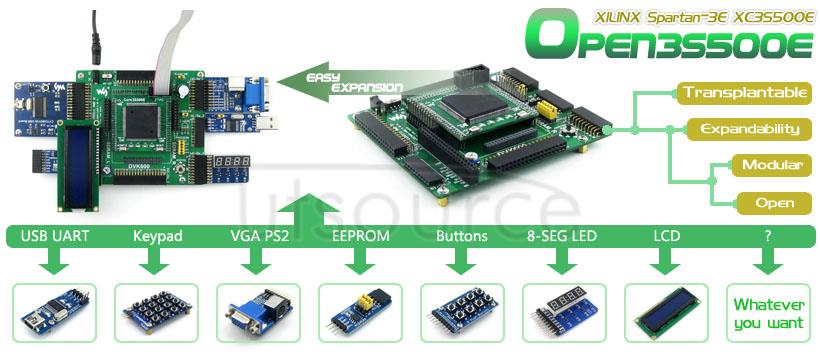
Here are a list of faults and how to fix them. A fault is indicated by the keypad emitting 5 short beeps every minute. There should also be a message on the keypad. To silence the trouble beeps, just press * and wait for the keypad to scroll through everything. The trouble will only silence for 10 hours and return if the fault is not fixed.
AC POWER FAILURE:Pretty simple, there is no AC getting to the panel, check your transformer and wire.
LOW BATT:System low battery, replace the backup battery or recharge it if the power has been off too long. It should charge up and clear the fault within 24 hours. If not, look at replacing the battery and remember to check the charging voltage coming out of the battery leads.
SENSOR SUPERVISORY:The panel has not had a check-in signal from the zone. This fault is for wireless zones. The most common cause is that the batteries are too low and need replacing. If it's a keyfob or other zone that shouldn't be sending a supervised signal by itself then it should be reprogrammed. A keyfob should be sensor group 1. View all Sensor Groups If the trouble still persists, you may need to replace the sensor.
SENSOR TROUBLE:A sensor trouble can often be a wiring fault. Typically the zone should be normally closed, all wired zones need a 2K Ohm resistor across the zone when it is closed and an open loop when the zone is open or activated. A sensor trouble can be caused by a short on the zone. Check your wiring and delete the zone and relearn it to be sure it is NC.
SENSOR XX LOW BATTERY:Another wireless zone fault. Replace the batteries in the identified zone. The trouble may take a while to clear. Try opening and closing the zone then press 1, installer code. If the trouble is still there, power cycle the panel and test the zone again to make sure the fault does not come back.
SENSOR XX TROUBLE:Identify which zone is showing the tamper then check if the cover is on straight. If it's a hardwired sensor, double check your wiring and resistor value (all wired zones need a 2K Ohm resistor across the zone). If it's a wireless zone, pull the sensor apart and identify the micro-switch/spring that works as the tamper and see if it is closing correctly. You should be able to take the wireless sensor to the keypad, hold the tamper shut with your hand and press 1, installer code. If the fault does not clear, it may be a faulty sensor.
PHONE FAILURE TROUBLE:This fault appears when the panel does not see 50V (or thereabouts) on the red/green terminals (25 and 28). Check your phone line wiring. If you are not wiring in a phone line and don't want the trouble displayed then follow the instructions under the Comms section above.
RECIEVER INTERFERENCE/FAILURE:If the receiver has not received a signal from any wireless device for 2 hours or something is jamming the signal, this fault will appear. Try and force a wireless zone to send a signal and see if the panel responds. Check the location of the panel, as the receiver is built in. Make sure the antennas have clear room and should have the plastic covers installed around them.
Concord 4 Wireless Alarm Kit
MEMORY FAILURE:This can be a checksum/watchdog issue with the EEPROM. Try a power cycle and if the issue still remains, you may have to replace the board.
AUXILIARY PHONE TROUBLE:GSM problem.
AUX POWER FAILURE:Check the voltage coming out of Terminals 3 and 4. If it's lower than 12V, pull all the wires out and measure it again. If it increases then some device is pulling the voltage down. Add the device wires back in one at a time measuring to see which one is pulling it down. Once identified, check the wiring at the device as it could be a cable fault.
BUS FAILURE UNIT XX:The panel has lost communication with a bus device. Go into programming and check all bus device serial numbers learnt in and see which one is missing. If you were using a temporary keypad for programming and have removed it, you may have to go back into programming and delete the serial number. Shortcut 10000 D to delete.
GROUND FAULT:A ground fault can appear if one of your devices has a short on it. Remove each of your zones and bus devices one at a time until the ground fault clears. Once you have identified where the fault is coming from, you can trace the cable. A ground fault can also be caused by a high voltage spike on the telco line.
ARMED TO PROGRAMMING:This message will show up and the keypad will be unresponsive. This is caused when you disconnect your programming keypad without first exiting programming mode. This will also send a supervisory trouble signal to the monitoring station, if monitored.
+ Speaker
The speaker output cannot be programmed and is set as a speaker driver for partition 1 only. You cannot connect piezos or bells to this output. The output can drive a single 8 Ohm speaker or a multiple speaker circuit of 8 Ohms or higher. When connecting two or more speakers, wire them in series. Wiring speakers in parallel can permanently damage the panel.
+ Output 1 and 2
Output 1 triggers positive when activated and output 2 triggers negative. The default configuration for these outputs is not ideal for a siren so I would recommend changing it to one of the settings listed below:
- Shortcut 11100 = Output 1 partition assignment (1-6)
- Shortcut 11101 = Output 1 configuration (5-digit config, see below)
- Shortcut 11110 = Output 2 partition assignment (1-6)
- Shortcut 11111 = Output 2 configuration (5-digit config, see below)
- Shortcut 0305 = Output trip time, if the output is momentary (1-12 seconds)
Configurations:
- 01610 = Standard siren
- 01003 = Activates when partition is armed, deactivates when disarmed
- 01000 = Activates momentarily when partition is armed
- 12903 = Activates when sensor 1 is in alarm (13003 for sensor 2, 13103 for sensor 3, etc)
- 25703 = Follow sensor 1, even when disarmed (25803 for sensor 2, 25903 for sensor 3, etc)
+ Disarm
- 1 + code = Disarms the partition.
+ Arm stay

- 2 + code = Arms the partition to stay mode.
+ Arm away
Concord 4 Eeprom Drive
- 3 + code = Arms the partition to away mode. An entry zone must be tripped within the exit delay, this cannot be disabled.
+ Arm no delay
- 2/3 + code + 4 = Arms the system to stay/away with no delay. Use this to arm in away mode without having to trip an entry zone.
+ Silent arm
- 5 + 2/3 + code = Silently arms the partition to stay/away.
+ Chime
- 7 + 1 = Turns the chime on/off.
+ Change partitions
- 7 + 4 + 1/2/3/4/5/6 = Changes the keypad to partition 1/2/3/4/5/6. Partition security must be off in shortcut 0004
- 7 + 2 + partition number = Changes to another partition. Partition security must be off in shortcut 0004.
+ Bypassing
- Pressing # + code + sensor number = Bypasses the sensor. Alternatively, arm the system when the zone is open and press #.
+ View status
Concord 4 Eeprom
- Pressing * = Check system status and memory.
- Pressing * twice = Check full status.
+ View memory
- 7 + 6 = Check full memory.
